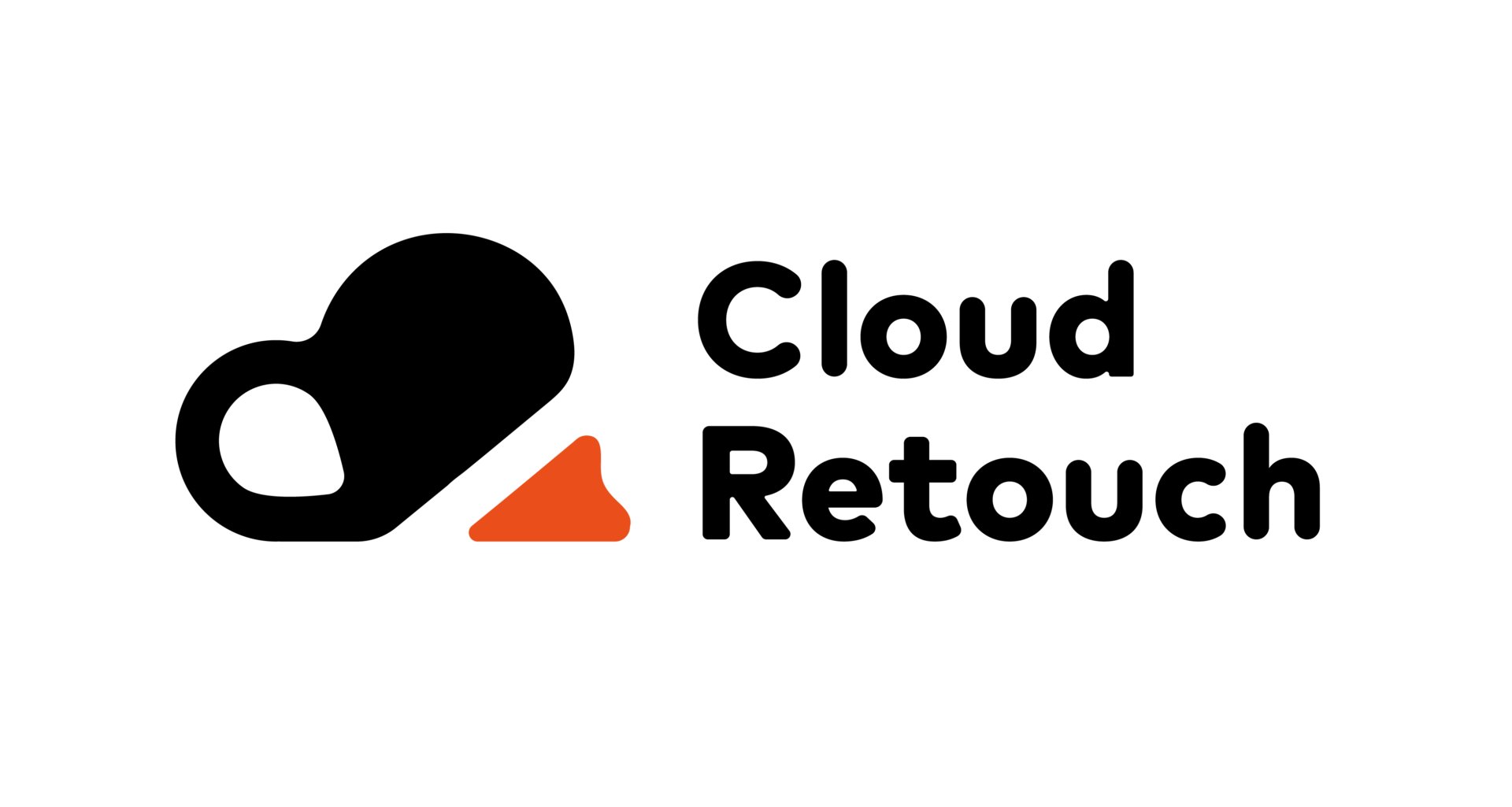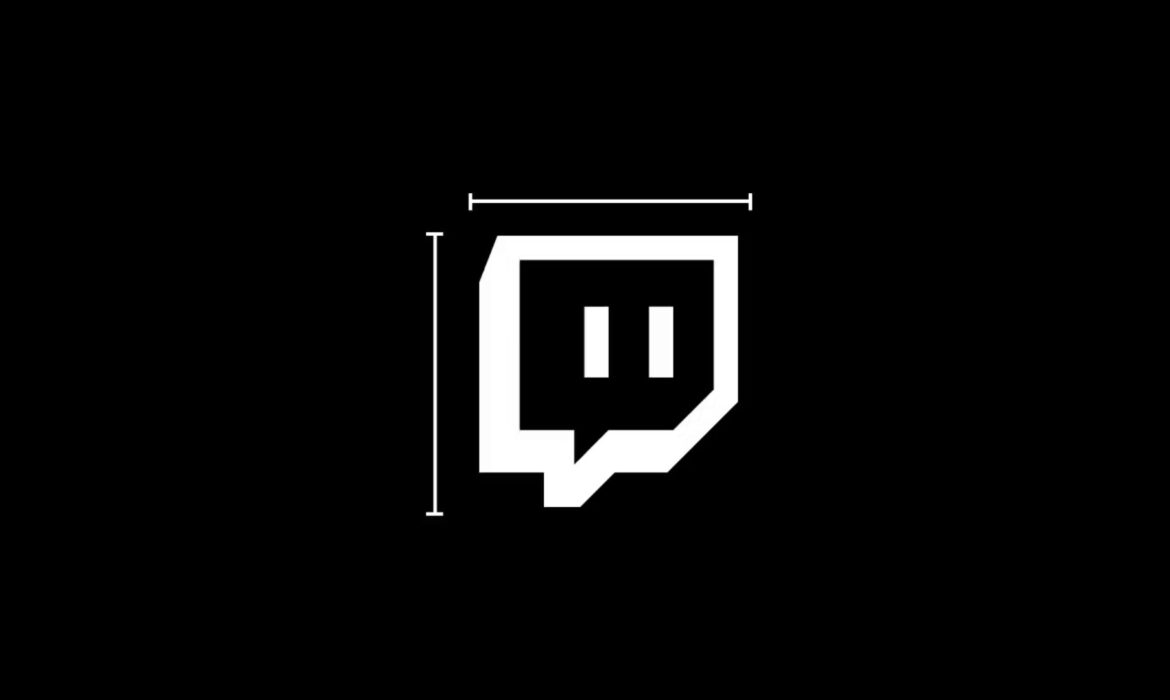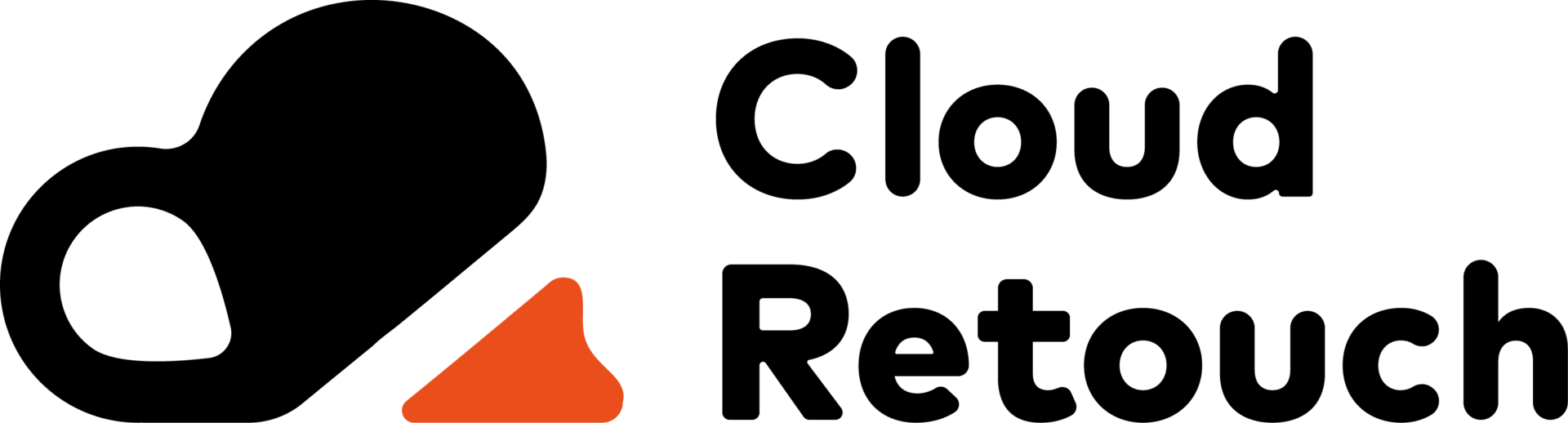In today’s competitive streaming world, having perfect visuals on Twitch is more important than ever. Your graphics, overlays, banners, and thumbnails represent your brand. However, creating images that fit Twitch’s exact size and quality requirements can be tricky without the right tools. This is where a Twitch image resizer comes in. Whether you’re a beginner or a seasoned streamer, using the correct Twitch image resizer can completely transform your channel’s look and feel.
This ultimate guide will dive deep into everything you need to know about Twitch image resizers, how to use them, the best tools available, tips for achieving perfect visuals, and how services like Cloud Retouch can help you stand out professionally.
What is a Twitch Image Resizer?
Contents
- What is a Twitch Image Resizer?
- Why Proper Image Resizing Matters for Twitch
- Best Twitch Image Resizer Tools to Use
- Tips for Getting the Best Results with a Twitch Image Resizer
- Mistakes to Avoid While Resizing Images for Twitch
- How to Choose the Right Twitch Image Resizer for You
- Twitch Image Resizer Tools You Should Try
- Advanced Features to Explore in Twitch Image Resizers
- Future of Twitch Image Resizers
- Why Investing Time in a Good Twitch Image Resizer Matters
- How Cloud Retouch Can Help with Your Twitch Visuals
- Conclusion: Perfect Your Stream Visuals with a Twitch Image Resizer
A Twitch image resizer is a tool that helps you adjust the dimensions of your images so they fit perfectly within Twitch’s platform requirements. Twitch has specific size rules for things like profile pictures, banners, panels, thumbnails, and offline screens. If your image doesn’t meet these requirements, it might look blurry, stretched, or might not even upload at all.
By using a Twitch image resizer, you can quickly resize and optimize your images without losing quality. It ensures that your graphics are sharp, clean, and professional-looking, making a strong first impression on viewers who visit your channel.
Why Proper Image Resizing Matters for Twitch
You might wonder: why not just upload any image and let Twitch adjust it automatically? The answer is simple — automatic resizing often leads to poor results. Twitch’s system isn’t optimized to resize every image perfectly. Images that aren’t the right size might look pixelated, cropped weirdly, or stretched out.
Using a Twitch image resizer ensures that your visuals are displayed exactly as you intended. Whether it’s your banner that sets the tone for your stream or your thumbnail that attracts clicks, properly resized images create a more professional, appealing brand.
Perfectly sized images can help with branding, viewer retention, and even channel growth. First impressions are critical, and in a highly visual platform like Twitch, your images speak volumes before you even say a word.
Best Twitch Image Resizer Tools to Use
There are countless Twitch image resizer tools available, but not all of them deliver the same quality. Here are some of the best options you can consider:
Canva is one of the most popular design tools out there. It offers free and paid options, and it’s incredibly easy to use. Canva provides templates specifically for Twitch banners, profile images, and panels. It’s perfect for beginners who want great-looking visuals without hiring a designer.
Kapwing is another excellent online editor. It allows users to resize images with just a few clicks. It also supports video editing, making it ideal for creating Twitch clips, thumbnails, and animations. You can upload your image, resize it to Twitch specifications, and even add text or stickers if needed.
Twitch itself offers some guidelines and specifications for your images. Before you use any Twitch image resizer, it’s important to check Twitch’s help center or creator camp to know the exact size requirements. This way, you can ensure you’re resizing your images correctly the first time.
If you want even more control over your visuals, professional software like Photoshop and Affinity Photo are excellent choices. These platforms offer more advanced options for image resizing and editing, although they come with a steeper learning curve.
Tips for Getting the Best Results with a Twitch Image Resizer
Getting the best out of your Twitch image resizer involves more than just uploading and resizing. You need to start with a high-quality original image. High-resolution images resize much better without losing clarity or becoming pixelated. Always use images that are at least twice the intended size if possible. This gives you more flexibility when resizing, and you’ll maintain a crisp, professional look.
Another tip is to be mindful of how your graphics will look on different screens. Twitch is accessed on desktop monitors, laptops, tablets, and mobile phones. After using a Twitch image resizer, preview your image on various devices if possible. Some resizers even have built-in preview modes to simulate how your graphic will appear across different platforms.
Also, keep your design simple. Twitch visuals with too much text or complicated patterns can become messy after resizing. Use a clean design with bold, easy-to-read fonts and solid imagery. A Twitch image resizer can maintain the integrity of a simple design far better than an overloaded one.
Mistakes to Avoid While Resizing Images for Twitch
While a Twitch image resizer makes the technical part easier, there are still some things you should be cautious about. First, avoid resizing an already resized image multiple times. Each time you resize an image, especially downsize it and then enlarge it again, you lose some quality. Always start with the original image file when using your Twitch image resizer.
Another mistake is ignoring Twitch’s file size limitations. Twitch recommends keeping profile pictures and banners under 10MB. If your Twitch image resizer doesn’t automatically compress images, you might need a secondary tool to reduce the file size without losing quality.
Lastly, don’t neglect the importance of alignment and spacing. When using overlays and panels, even a few pixels can make a design look off. Always use the centering and spacing tools offered by your Twitch image resizer to keep everything neat and balanced.
How to Choose the Right Twitch Image Resizer for You
Choosing the right Twitch image resizer depends on what you need most. If you’re looking for something free and easy to use, Canva or Kapwing are excellent online options. If you’re willing to invest in a more professional tool, Adobe Photoshop or Affinity Photo can give you far more control.
Think about your technical comfort level too. If you’re new to graphic design, stick with simple online tools. If you have some design experience, investing time in learning a more advanced Twitch image resizer could pay off with higher-quality visuals.
Also, consider whether you want additional features. Some Twitch image resizer tools include extra capabilities like adding text, overlays, or even animation. Depending on your branding needs, these extra features can help elevate your Twitch channel even more.
Twitch Image Resizer Tools You Should Try
Let’s dive a little deeper into some popular Twitch image resizer options.
Canva is fantastic because of its drag-and-drop design and free templates specifically for Twitch. It even has a free version that offers a lot of features, but you can upgrade to Canva Pro if you need access to even more templates and tools.
Kapwing is another great choice. It’s an online editor where you can resize, edit, and export images without watermarks if you sign up for a free account. It also allows easy social media publishing which can save you time.
Pixlr is another option for those who want an intermediate step between beginner and pro tools. It’s browser-based and doesn’t require downloads. Pixlr’s Twitch image resizer is fast and effective, making it a solid choice if you need quick edits.
For more professional-grade edits, Adobe Express offers a polished, high-quality experience. It’s part of the Adobe family, so you can expect excellent quality and customization features.
Of course, if you prefer expert help, our team at Cloud Retouch offers premium image editing services, including resizing images perfectly for Twitch and other platforms. We ensure that every pixel is flawless, helping your stream stand out professionally.
Advanced Features to Explore in Twitch Image Resizers
Some Twitch image resizer tools go beyond simple resizing. They offer background removal, transparent overlays, shadow effects, and even slight animations. These features can help you add a unique touch to your Twitch visuals.
For example, using background removal features, you can make clean cutouts of your logo or emotes, giving a more polished and branded appearance. Some resizers also allow you to create animated GIFs, which can be useful for alerts or transitions during your stream.
Another advanced feature is template saving. If you regularly update your Twitch banners or thumbnails, having a reusable template saves time and keeps your branding consistent. Many online Twitch image resizer tools now let you save projects directly into your account for easy editing later.
Some professional-grade tools even offer AI-powered smart resizing, where the software intelligently maintains important parts of the image while adjusting the rest. This ensures that no important elements get cropped out during the resizing process.
Future of Twitch Image Resizers
As Twitch continues to grow and become even more competitive, the need for better graphics and visuals will only increase. Twitch image resizer tools are also evolving to keep up with this demand. In the future, we can expect even more advanced features, such as AI-driven automatic resizing where the tool will predict the best composition for different Twitch elements like banners, overlays, and panels.
There’s also a growing trend toward mobile-first design. With more users consuming Twitch content on their phones, future Twitch image resizer tools will likely include better mobile preview options. This means you’ll be able to see exactly how your profile picture or banner will look on a small screen before you even upload it.
Integration with other platforms is another feature to watch. Imagine being able to resize your images for Twitch, YouTube, Instagram, and Twitter all at once with a single tool. Some platforms are already experimenting with multi-platform resizing, and it’s likely that many Twitch image resizer tools will offer this in the near future.
Why Investing Time in a Good Twitch Image Resizer Matters
Spending time to find and use a quality Twitch image resizer might seem like a small detail, but it can have a huge impact on the success of your stream. Good visuals increase viewer engagement, make your channel more memorable, and build your personal brand. In a crowded platform like Twitch, every small advantage matters.
Using a Twitch image resizer ensures that your visuals are always optimized and looking their best. It reflects the effort you put into your channel and shows viewers that you are serious about your content. Even if your gameplay is excellent, poor visuals can turn new visitors away. Don’t let bad graphics hold you back.
How Cloud Retouch Can Help with Your Twitch Visuals
If all of this sounds a little overwhelming, don’t worry — you don’t have to do it all by yourself. At Cloud Retouch, we specialize in helping streamers and content creators like you perfect their visuals.
Our team offers professional Twitch image resizer services along with full image editing solutions. Whether you need a new banner, an eye-catching profile picture, custom overlays, or a full brand refresh, we’ve got you covered. We ensure that every image meets Twitch’s specifications while maintaining the highest quality.
By working with Cloud Retouch, you save time, reduce stress, and get a polished, professional look that attracts viewers and keeps them coming back. Explore our image editing services today at Cloud Retouch and take your Twitch channel to the next level.
Conclusion: Perfect Your Stream Visuals with a Twitch Image Resizer
To sum it all up, using a Twitch image resizer is not optional if you want your Twitch channel to stand out. Good visuals are essential to making a strong first impression, building a loyal audience, and creating a professional brand. Whether you use a free online tool like Canva, a more advanced option like Photoshop, or professional services like those offered at Cloud Retouch, having properly sized and optimized images will set you apart from the crowd.
Always start with high-quality originals, stick to Twitch’s recommended dimensions, and preview your designs on multiple devices. Avoid common mistakes like stretching images or overediting, and take the time to explore all the features your Twitch image resizer tool offers.