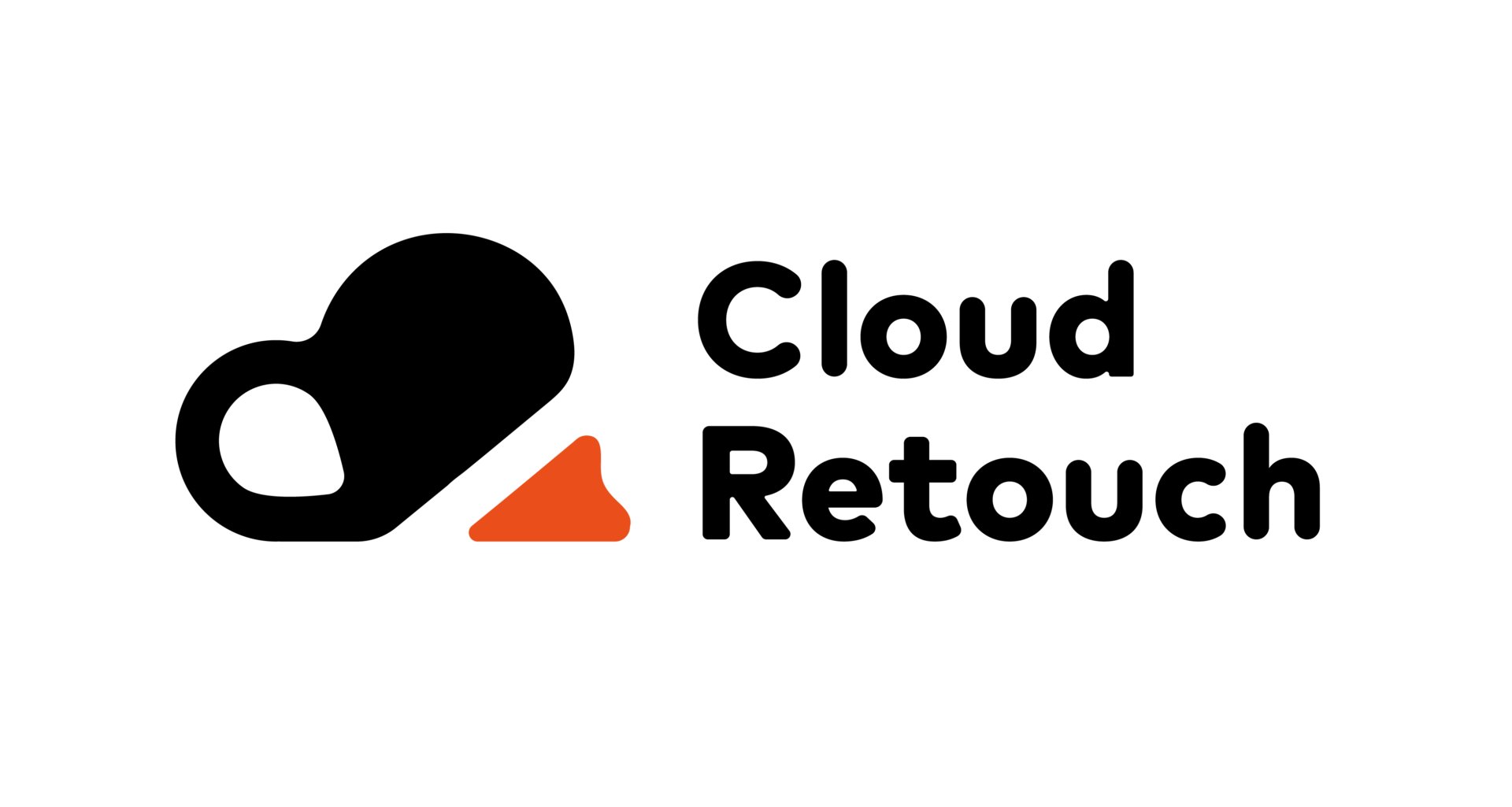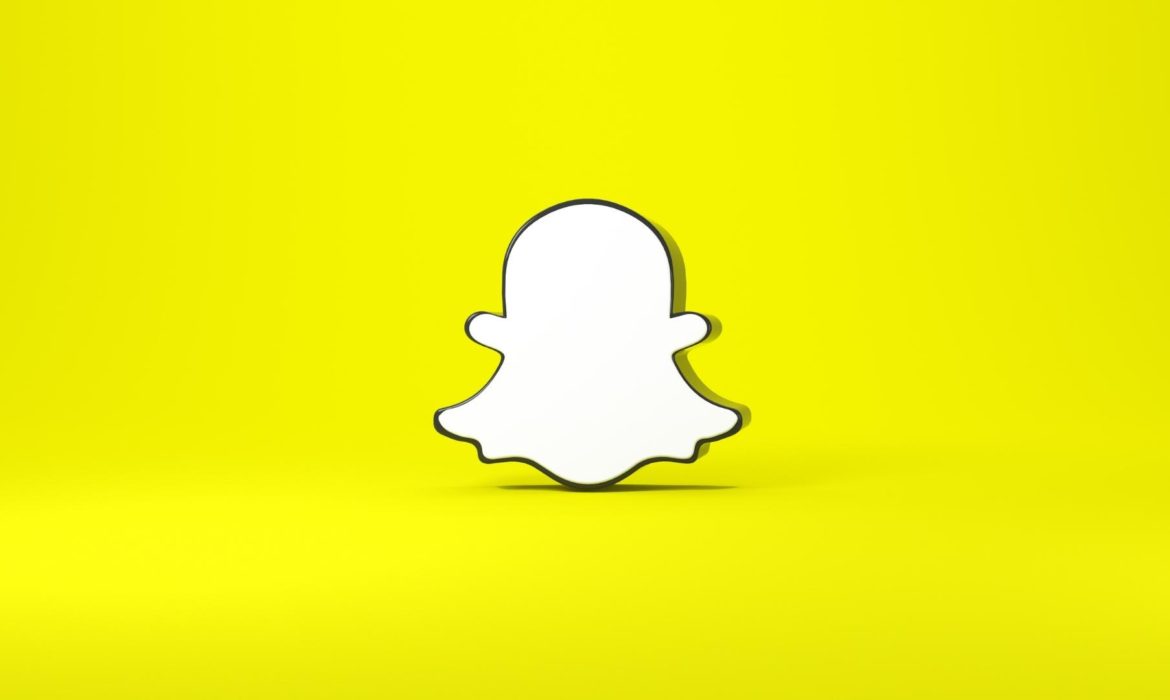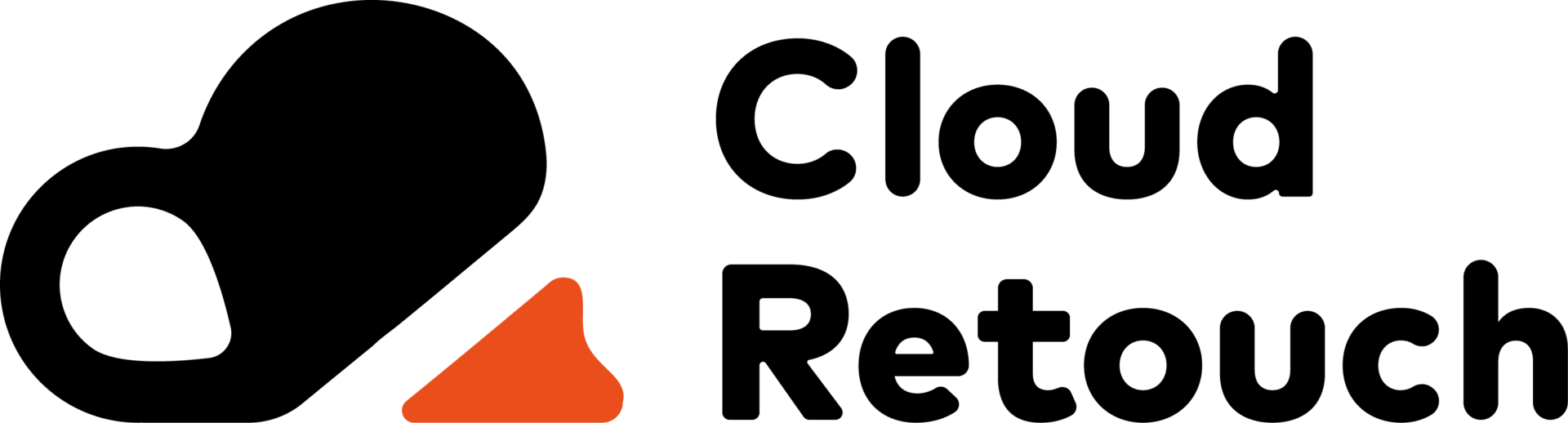Have you heard anything about Snapchat? It is one of the fastest-growing social networks. She has already bypassed Twitter in its daily audience and will soon begin to compete with Facebook for the first place in the hearts of the younger generation.
Let’s be honest: for most adults, using Snapchat is like traveling abroad without knowing the language: disappearing photos and videos, and incomprehensible interface … nothing is surprising in the fact that this messenger has earned the title of the most incomprehensible. Everything that you see is not a bug but a feature. You need to understand what’s what.
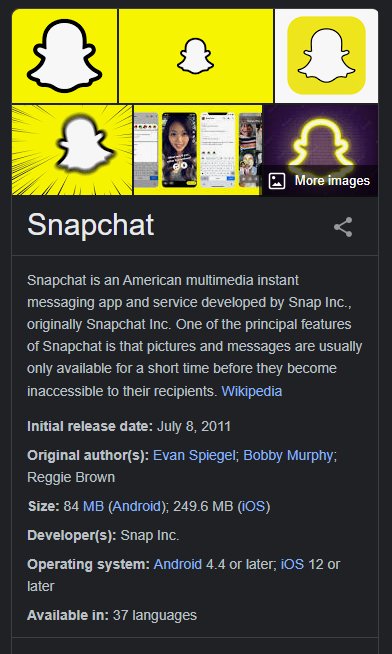
Snapchat is an exclusively entertaining social network, unlike any existing ones. This exchange of very dynamic content is ironic, funny, imperfect. Young people have tasted and appreciated it. Now it’s your turn! Don’t worry: if you can create a website, you will be able to cope with Snapchat in no time. Who knows, maybe it will become your favorite venue?
What is this anyway?
Contents
Snapchat is about here and now. Most people use it to exchange photo and video stories that fade into oblivion within 24 hours. Everything here is swift and short-lived, just like in life. No comments, no likes, almost live face-to-face communication.
At the beginning of 2016, programmers thoroughly improved the service. Now users can add signatures, stickers, and lenses to their photos, read the news (many media outlets start their channels here), and watch live broadcasts of various events.
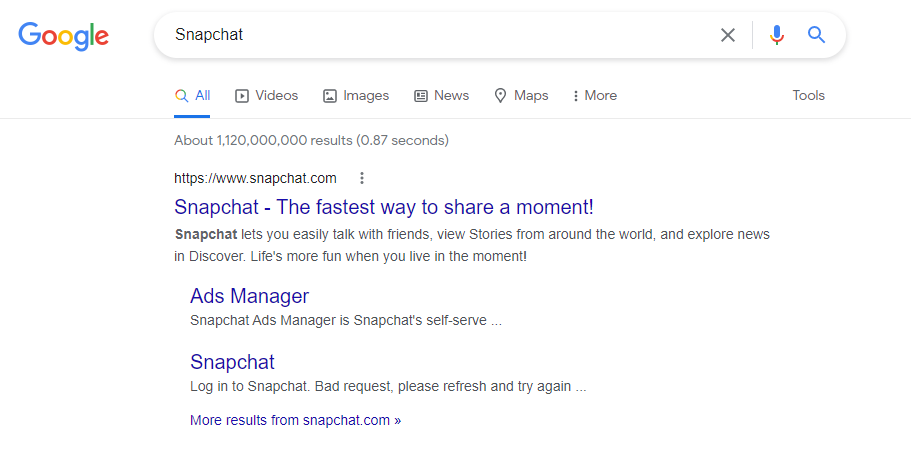
Where to begin?
When you launch the application for the first time, you will see that the smartphone’s camera is on – you can record a video or take a photo. This is how the main screen of Snapchat looks. If you swipe to the right, you will be taken to a chat, and if to the left, then to the section with stories – both your friends and famous publications: Сosmopolitan, National Geographic, etc.
Swipe again to return to the home screen and tap the ghost icon at the top of the screen. You are on the settings page. Here you can add friends and see who added you. The easiest way to find a friend is to go to your contact list.
You can add friends by Snapcode. Snapcode is the “local” name for your avatar. You need to take a screenshot or a photo of it, click “Add Friends,” and select the “By Snapcode” option.
The third way to find a friend is to enter your username. Type, for example, cloudretouch.com and add – we have fun!
Get the Snapcode: go to the settings section, click on the yellow ghost icon and take a selfie. Well, now you can go to the first snap. Let’s start?
Your first snap
In Snapchat, you can shoot with both the rear and front cameras. Switching – circular arrows in the upper right corner. To take a photo, tap on the large circle at the bottom of the screen, and to record a video, press and hold for up to 10 seconds. If you don’t like the result, delete it by clicking on the cross in the upper left corner and try again. It may take a few tries, but that’s okay, don’t be discouraged!
Drawings, text, emoji
And now we start to have fun. Snap, tap the screen and type text in a black translucent strip. If you press the letter “T” once, it will increase, and if you press two – it will move to the center of the screen. Click on the inscription itself, and a colored strip will appear at the top right. Touch it, and the color of the letters will change. The text can be moved around the screen, rotated, enlarged, or reduced. Click on the pencil icon and draw on something like a heart if you have a steady hand.
The next element is stickers, that is, stickers. If you click on the sticker icon next to the letter “T,” you will see the already familiar emoji. Add as many stickers as you like, enlarge them, and move around the screen.
Tip for using stickers in videos: If you want a sticker to appear in a specific location, you can “snap” it to an object in the video. To do this, press and hold on to the sticker. The video will pause, and your sticker will “attach” to the desired object. In principle, one could end this and share the first snapshot masterpiece with friends, but we did not talk about the coolest thing – filters and lenses.
Filters
Filters in Snapchat are easy to apply: swipe left on a picture or video. By the way, they change depending on your location. To activate the filters, you need to allow access to geolocation, go to the settings section (this is the gear icon), find “Useful services,” click on “Configure,” and enable “Filters.”
Filters tip: You can apply two filters to one snap by selecting the first one and then holding your finger on the screen and swiping again.
Lenses
Snapchat can recognize faces and put funny masks on them. This is the most popular feature of the app. Turn on the front camera, click on the center of your face, and a panel with different lenses will appear underneath. Click on them and see what happens to your face. Be warned: this is very funny and addictive!
How to share a snap
Are you finished? Now you need to share your creation with your friends or the general public by clicking on the blue arrow at the bottom of the screen. A snap can be published as a story, and then it will live on your profile for 24 hours. During this time, you can watch it as many times as you like. Alternatively, you can specify the time limit by clicking on the circle with seconds at the bottom left of the screen so that only those with whom you decided to share it can see it.
Tip for working with snaps: very often, users publish several snaps so that everything looks like a story together, where there is a beginning, middle, and end.
What then?
Not so long ago, the “Memories” section appeared on Snapchat. You can save your snap to review, edit and share later. If the snap is published, you can find out the number of views and the availability of screenshots. To do this, swipe left to get into the “Stories” and click on the round icon “My stories.” Then tap on the snap you’re interested in and tap on the video. A line with the number of views and screenshots will pop up at the bottom of the screen. These numbers will help you determine if people are interested in watching what you post.
Well, congratulations! Now you know what Snapchat is. As you can see, nothing complicated. Subscribe to interesting users, upload snaps, share funny and cool moments of your life.
Snapchatter dictionary:
- Snap: a photo or video that you share with your friends in real-time. Disappears after viewing.
- Stories: a compilation of your friends’ snapshots that can be viewed throughout the day.
- Snap Count: The number of snaps sent and received. It is displayed on your avatar.
- Screenshot: Screenshot. When someone takes a screenshot of a snap – personal or from history – its author is notified.
- Discover Daily updated content from various popular publications.
- Replay: You can re-watch the last snap, but only once. The author of the snap is notified of a review.