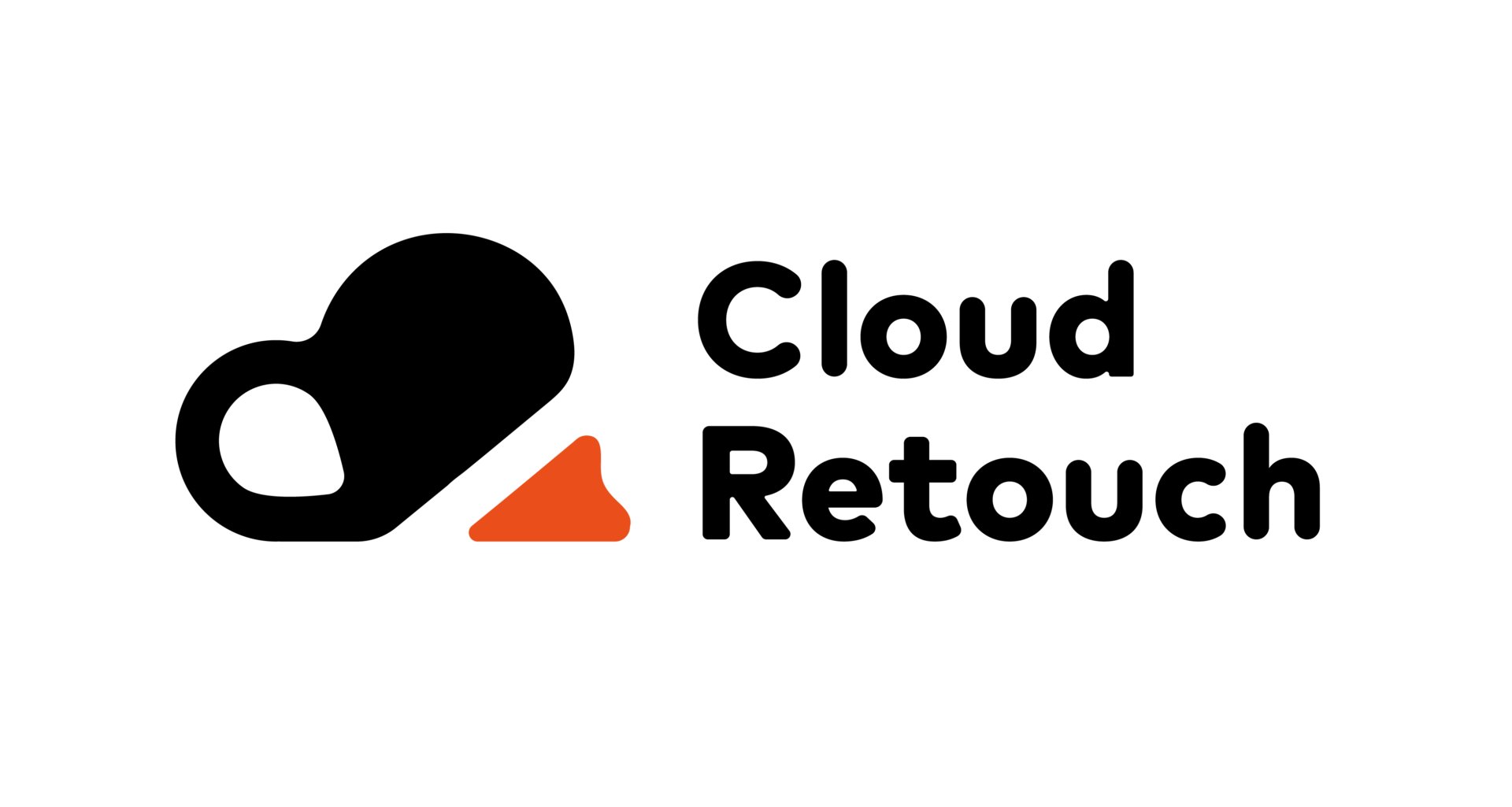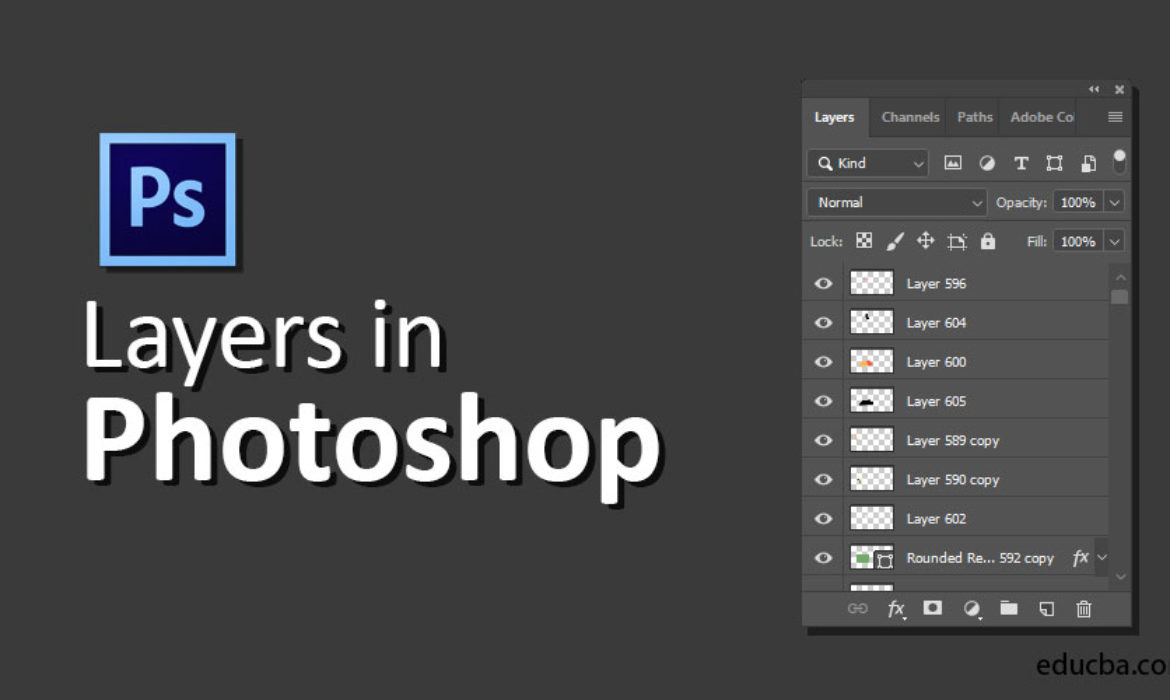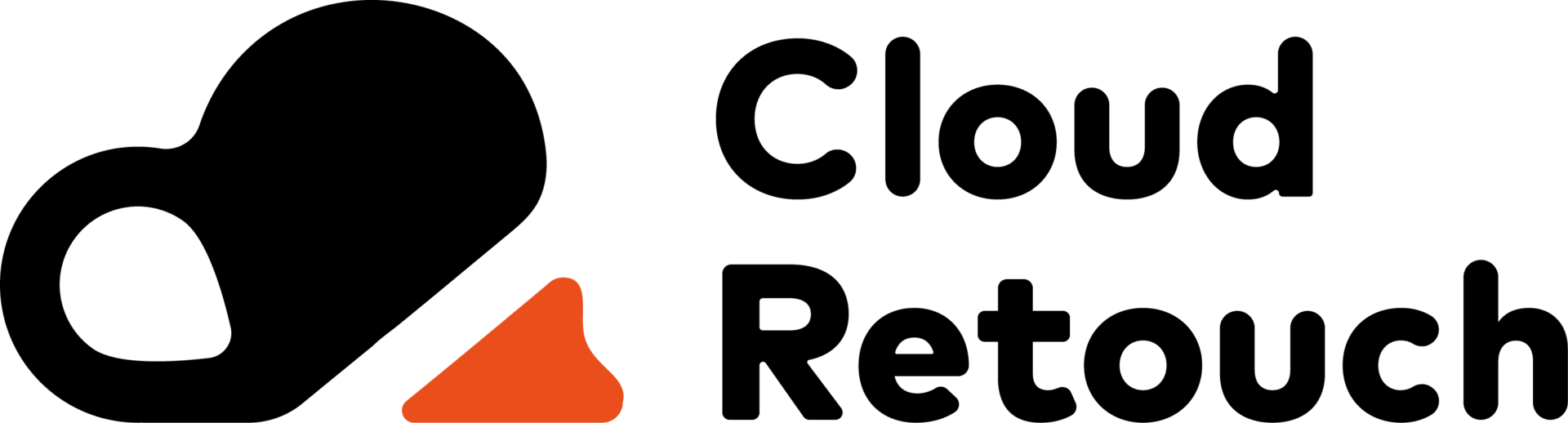For a beginner, it can be challenging to grasp the essence of this concept, but upon closer examination, everything turns out to be primitively simple.
If your knowledge of layers is a bowl of vinaigrette, this material is especially for you!
If you feel pretty “mastery” in this area, read it anyway; perhaps you will find something useful.
What is a layer?
Contents
The concept of “layer” in Photoshop has precisely the same physical meaning as in life – it is a layer or layer that is an integral part of something whole.
Let’s remember the cases where we meet this concept in real life?
– We cover the walls with a layer of paint.
– Earth’s atmosphere consists of several layers.
– A sandwich with a thick layer of chocolate.
To visually see the “layer” in Photoshop, you must first learn how to create it.
Create a new document (File – New, File – New ):
1st way to create a layer:
Through the main menu, Layer – New – Layer (Layers – New – Layer).
Yes, you can enter a name, but leave the other parameters as in the picture.
2nd way to create a layer:
On the right side of the workspace of the Photoshop program, the window for working with layers should be displayed; if it is not there, call it with the F7 key.
In this window on the right, you will find a small arrow that will take you to the menu where you can select the command New Layer (New layer).
Then wait for the window you already know to appear.
3rd way to create a layer:
In the layer window, there is a bottom panel to create a new layer; you need to click on a button of this kind (Create a new layer).
The window, in this case, will not appear, but if you want to give the layer a name, double-click on the word Layer 1 (Layer 1).
4th way to create a layer:
Use the key combination Shift+Ctrl+N.
So, a square with a checkerboard appeared in the layer window – this is the new layer.