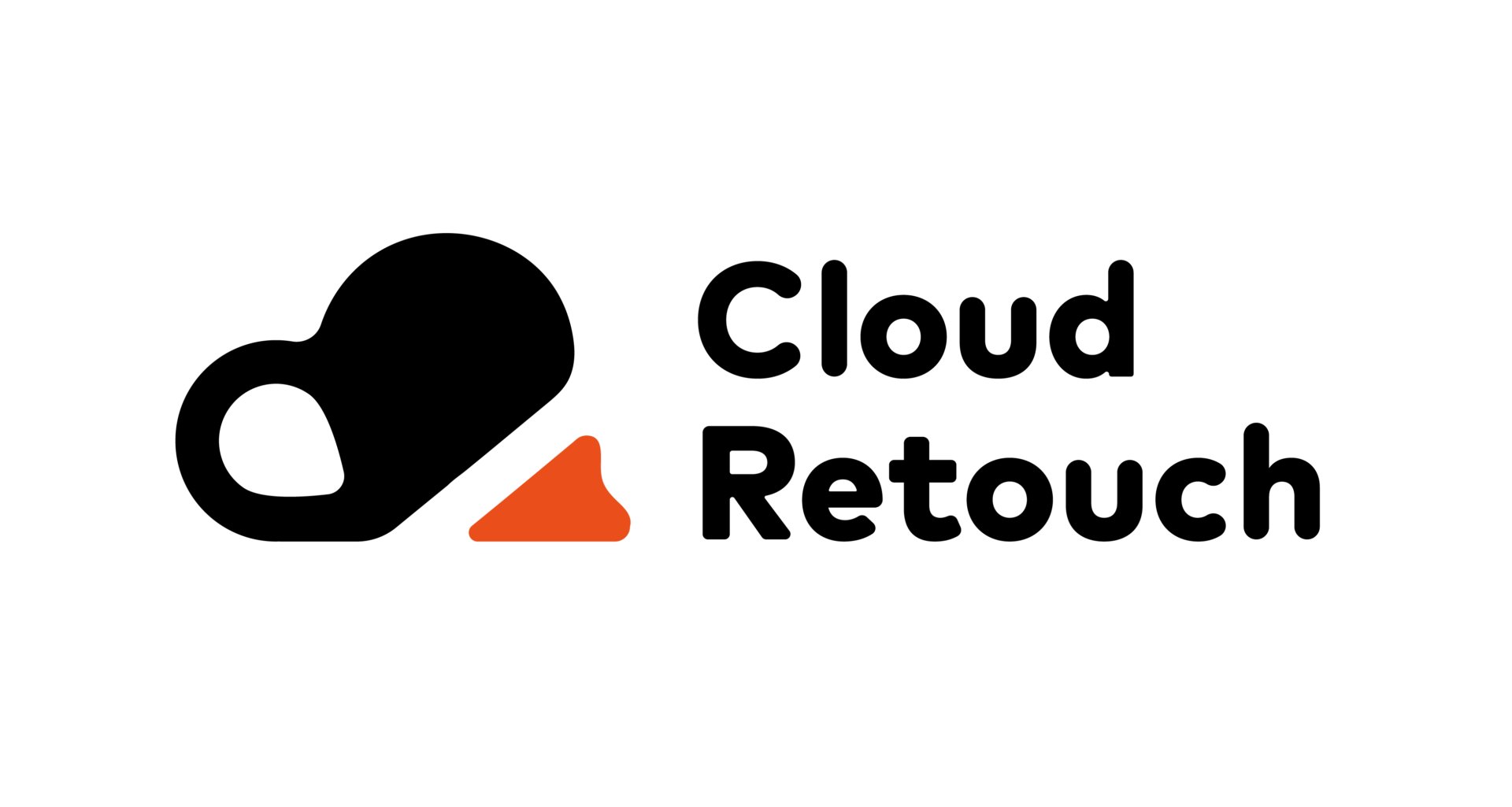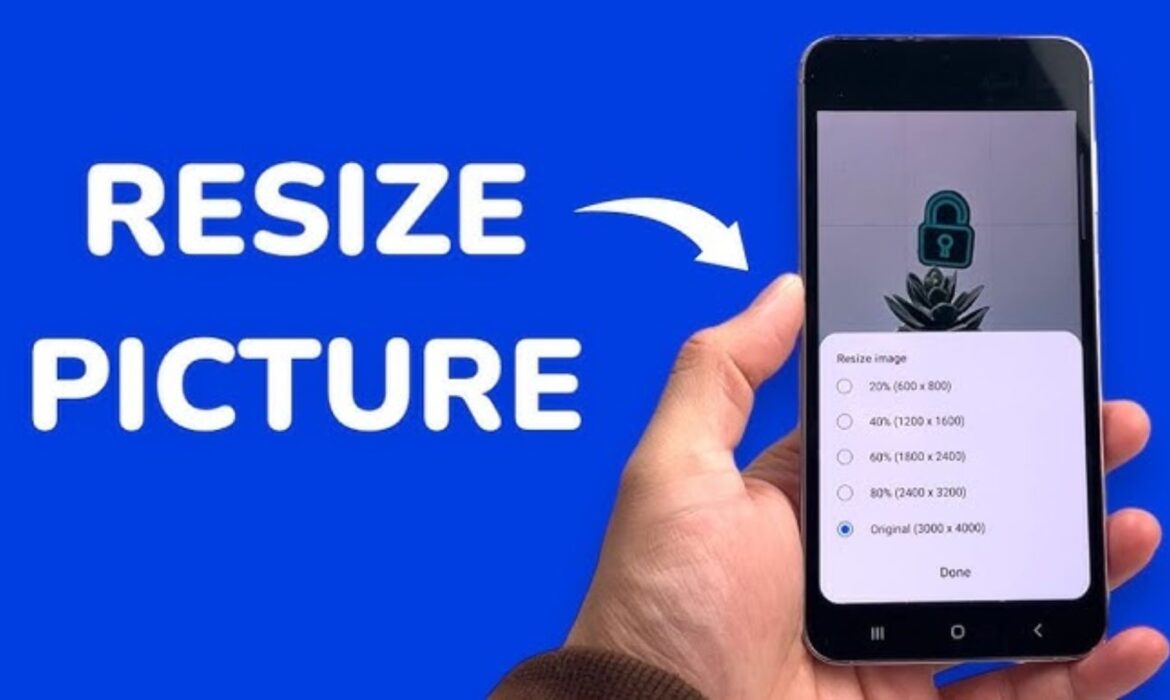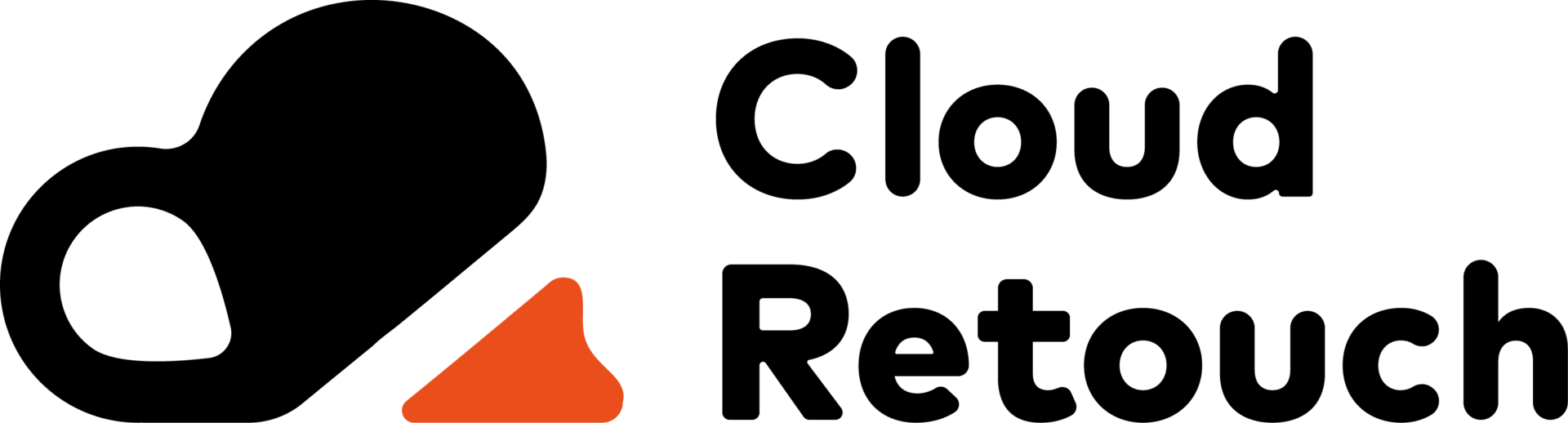WhatsApp is one of the most popular messaging apps in the world, and your profile picture is often the first thing people notice about you. Whether it’s a selfie, a family photo, or a cool graphic, you want it to look just right. But here’s the catch: if your image isn’t the perfect size, it might get cropped awkwardly or look blurry. That’s where learning how to resize images for WhatsApp profile comes in handy. Don’t worry if you’re not a tech expert—this guide is designed for everyone, from beginners to those who want to polish their skills. Let’s dive into why resizing matters and how you can do it like a pro.
Why You Need to Resize Images for WhatsApp Profile
Contents
- Why You Need to Resize Images for WhatsApp Profile
- Tools You Can Use to Resize Images for WhatsApp Profile
- Step-by-Step Process to Resize Images for WhatsApp Profile on Your Phone
- Using Online Tools to Resize Images for WhatsApp Profile
- Tips to Make Your WhatsApp Profile Picture Pop
- Common Mistakes to Avoid When Resizing
- Advanced Techniques to Resize Images for WhatsApp Profile
- Troubleshooting When Things Go Wrong
- How to Resize Images for WhatsApp Profile for Business Use
- Creative Ideas to Spice Up Your Profile Picture
- Why Cloud Retouch Is Your Go-To for Perfect Profile Pictures
- Final Thoughts on Resizing Like a Pro
Before we get into the how-to part, let’s talk about why resizing is so important. WhatsApp has specific requirements for profile pictures. The app automatically crops your image into a square, and if it’s not the right size, you might lose important parts of the photo—like your face or a key detail. The ideal size for a WhatsApp profile picture is 500 x 500 pixels, but the app will accept images as small as 192 x 192 pixels. If your image is too big or too small, WhatsApp will either compress it (making it look fuzzy) or chop it in a way you didn’t intend. When you resize images for WhatsApp profile properly, you take control of how it looks, ensuring it’s clear, sharp, and perfectly framed.
Think about it: a blurry or poorly cropped profile picture doesn’t make a great impression. Whether you’re using WhatsApp for personal chats or business, resizing your image ensures you present yourself in the best light. Plus, it’s not just about looks—properly sized images load faster and save data, which is a bonus if you’re on a limited plan. So, mastering how to resize images for WhatsApp profile isn’t just a tech trick; it’s a small but smart way to stand out.
Tools You Can Use to Resize Images for WhatsApp Profile
Now that you know why resizing matters, let’s explore the tools that can help you do it. You don’t need fancy software or a degree in graphic design to resize images for WhatsApp profile. There are plenty of free and easy options out there, and we’ll cover a few of the best ones. First up, your smartphone probably already has a basic photo editor built in. On Android or iPhone, the default gallery app often lets you crop and adjust images. It’s not super advanced, but it’s a quick way to resize images for WhatsApp profile if you’re in a hurry.
If you want more control, online tools are a fantastic choice. Websites like Canva, Pixlr, or Fotor let you upload your photo, set the exact size (like 500 x 500 pixels), and save it in seconds. These tools are free for basic use, and they’re perfect for anyone who wants to resize images for WhatsApp profile without downloading anything. For those who prefer apps, try something like Photo Resizer or InShot. These mobile apps are user-friendly and let you tweak your image right on your phone. And if you’re on a computer, software like Paint (on Windows) or Preview (on Mac) can get the job done too. The key is picking a tool that feels comfortable for you—there’s no one-size-fits-all when it comes to resizing images for WhatsApp profile.
Step-by-Step Process to Resize Images for WhatsApp Profile on Your Phone
Let’s get into the fun part: actually resizing your image. If you’re using your phone (which most people are for WhatsApp), this process is super simple. Start by picking the photo you want to use. Open it in your phone’s gallery app and look for an “Edit” option—usually a little pencil or slider icon. Once you’re in edit mode, find the crop tool. This is where you’ll start to resize images for WhatsApp profile by making it a square. Most phones have a square crop option (like 1:1), so select that and adjust the frame to include what you want in the picture. Don’t worry about exact pixels yet; just focus on getting the shape right.
After cropping, some gallery apps let you set a specific size. If yours does, type in 500 x 500 pixels for the best quality. If not, don’t stress—WhatsApp will handle the rest as long as it’s square. Once you’re happy with the crop, save the image. Now, open WhatsApp, go to Settings, tap your profile, and upload the new photo. You’ll see how it looks in the preview, and you can adjust it a bit more if needed. That’s it! You’ve just learned how to resize images for WhatsApp profile using nothing but your phone. It’s quick, it’s free, and it works every time.
Using Online Tools to Resize Images for WhatsApp Profile
What if you want a little more precision? Online tools are a great next step. Let’s say you’re using Canva, a popular choice for beginners. Go to their website, sign up for a free account, and click “Create a Design.” Choose “Custom Size” and enter 500 x 500 pixels—perfect for WhatsApp. Upload your photo, drag it into the frame, and adjust it until it looks just right. Canva makes it easy to resize images for WhatsApp profile because it shows you the exact dimensions. When you’re done, download the image as a JPG or PNG and upload it to WhatsApp.
Another option is Pixlr, which works similarly. Open Pixlr’s free editor, upload your image, and use the “Crop” tool to set a 1:1 ratio. Then, go to “Image Size” and type in 500 x 500 pixels. Save it, and you’re good to go. These tools are awesome because they give you more control than a phone app, and they’re still free. Whether you’re resizing a selfie or a logo, online editors make it a breeze to resize images for WhatsApp profile with professional results.
Tips to Make Your WhatsApp Profile Picture Pop
Resizing is just the start—how do you make your profile picture stand out? When you resize images for WhatsApp profile, think about clarity and composition. A sharp, high-quality image looks way better than a pixelated one, so start with a good photo. If it’s too dark or busy, tweak the brightness or crop out distractions. WhatsApp profile pictures are small, so keep the focus simple—your face, a logo, or one key object works best. Avoid tiny details that might get lost when the image shrinks.
You can also play with colors or filters, but don’t overdo it. A little contrast or a fun frame can add personality without making it look cluttered. And here’s a pro tip: test your resized image on WhatsApp before finalizing it. Upload it, see how it looks in the preview, and tweak it if needed. This extra step ensures you nail the perfect look every time you resize images for WhatsApp profile.
Common Mistakes to Avoid When Resizing
Even pros mess up sometimes, so let’s cover what not to do. One big mistake is skipping the square crop. If your image isn’t square, WhatsApp will cut it for you—and it might not be pretty. Another error is using a low-quality photo. When you resize images for WhatsApp profile, starting with a blurry or tiny image only makes it worse. Always pick a clear, high-resolution photo to begin with. And don’t forget to save your work—losing your edits because you didn’t hit “Save” is a rookie move.
Advanced Techniques to Resize Images for WhatsApp Profile
Once you’ve got the basics down, you might want to take your skills up a notch. Let’s explore some advanced ways to resize images for WhatsApp profile that give you even more control. If you’re comfortable with a computer, try using Photoshop or GIMP—both are powerful tools for image editing. In Photoshop, open your photo, go to the “Crop” tool, and set the aspect ratio to 1:1. Then, under “Image Size,” enter 500 x 500 pixels. Adjust the resolution to 72 dpi (dots per inch) for a lightweight file that still looks crisp. Save it as a JPG, and you’ve got a perfectly resized image for WhatsApp profile that’s ready to upload.
GIMP works in a similar way and is free if you don’t have Photoshop. Open your image, use the “Crop” tool to make it square, and then go to “Scale Image” to set 500 x 500 pixels. These tools let you fine-tune every detail, like sharpening the image or adjusting colors, so your profile picture really pops. For those who love precision, this method to resize images for WhatsApp profile is a game-changer. It takes a bit more time, but the results are worth it—especially if you’re creating a professional or branded look.
Another advanced trick is batch resizing. If you’re managing multiple WhatsApp accounts (say, for personal and business use), resizing one image at a time can get old fast. Tools like IrfanView or online platforms like Bulk Resize Photos let you resize images for WhatsApp profile in bulk. Upload all your photos, set the size to 500 x 500 pixels, and let the tool do the work. This is perfect for anyone who needs consistency across multiple profiles without the hassle of editing each one manually.
Troubleshooting When Things Go Wrong
Sometimes, even with the best tools, things don’t go as planned. Let’s troubleshoot some common issues you might face when you resize images for WhatsApp profile. One problem is blurriness. If your photo looks fuzzy after resizing, it’s likely because the original image was too small. WhatsApp stretches tiny images to fit, which ruins the quality. To fix this, always start with a high-resolution photo—at least 1000 x 1000 pixels—before you resize it down. That way, the details stay sharp even after you resize images for WhatsApp profile.
Another issue is weird cropping. You’ve resized your image to a square, but WhatsApp still cuts off part of it. This happens if the focal point (like your face) isn’t centered. When you resize images for WhatsApp profile, make sure the most important part is smack in the middle of the frame. Use your tool’s gridlines or preview feature to double-check. If the colors look off after uploading, it might be the file format. WhatsApp handles JPG and PNG files best, so stick to those and avoid formats like BMP or TIFF, which can mess with quality.
What if your image won’t upload at all? This could be a file size issue. Even after you resize images for WhatsApp profile, a photo with too high a resolution or unoptimized compression might be too big. Use a tool like TinyPNG to shrink the file size without losing quality, then try again. These little fixes can save you a lot of frustration and keep your profile looking pro-level.
How to Resize Images for WhatsApp Profile for Business Use
If you’re using WhatsApp for business, your profile picture is even more critical—it’s part of your brand. Resizing images for WhatsApp profile in a business context means thinking about logos, clarity, and recognition. Start with your company logo or a professional headshot. Open it in an editor like Canva or Photoshop, and crop it to a square. For logos, make sure the text or symbol is legible at 500 x 500 pixels—test it by zooming out to see if it’s still clear. A blurry logo won’t impress customers, so resizing it right is key.
For business profiles, consistency matters. If you’re resizing images for WhatsApp profile across multiple team accounts, use the same dimensions and style. This builds trust and makes your brand recognizable. You might even add a small border or background color that matches your branding—just keep it simple so it doesn’t distract. When you resize images for WhatsApp profile for business, think of it as a mini billboard: it’s small, but it needs to say a lot.
Creative Ideas to Spice Up Your Profile Picture
Resizing isn’t just about fitting the rules—it’s also a chance to get creative. When you resize images for WhatsApp profile, you can experiment with fun edits. Try adding a subtle shadow or outline to make your photo pop against WhatsApp’s background. Or, if you’re feeling artsy, layer two images—like a selfie with a transparent logo overlay. Tools like PicsArt or Fotor make this easy and let you resize images for WhatsApp profile while adding a unique twist.
Seasonal updates are another idea. Resize a festive image for holidays or events—think a Santa hat on your photo for December or a flag for a national celebration. Just make sure the main focus stays clear after resizing. These little touches show personality and keep your profile fresh. The beauty of learning to resize images for WhatsApp profile is that it opens the door to endless possibilities, all while keeping things simple and sharp.
Why Cloud Retouch Is Your Go-To for Perfect Profile Pictures
By now, you’re probably feeling confident about resizing images for WhatsApp profile on your own. But what if you don’t have the time or want a truly polished result? That’s where Cloud Retouch comes in. At Cloud Retouch, we specialize in image editing services that take your WhatsApp profile picture to the next level. Whether you need a quick resize or a full-on professional edit, our team has you covered. We know the exact specs to resize images for WhatsApp profile, so you don’t have to guess or troubleshoot.
Our services go beyond resizing—we can enhance colors, remove backgrounds, or even design a custom profile picture from scratch. Visit Cloud Retouch to see how we’ve helped thousands of people and businesses perfect their images. Why stress over pixels when you can let experts handle it? We’re fast, affordable, and obsessed with quality. Plus, we understand WhatsApp’s quirks, so your resized image will look flawless every time.
Final Thoughts on Resizing Like a Pro
Mastering how to resize images for WhatsApp profile is a small skill with a big impact. From picking the right tool to avoiding common mistakes, you now have everything you need to make your profile picture shine. Whether you’re doing it yourself with a phone app or leveling up with advanced software, the process is simpler than it seems. And if you ever need a hand, Cloud Retouch is just a click away at Cloud Retouch. We’re here to make sure your WhatsApp profile—and every image you share—looks its absolute best.
So, go ahead and resize that photo. Play with the tips and tricks you’ve learned here, and watch how a perfectly sized image transforms your WhatsApp presence. Need professional help? Contact Cloud Retouch today for top-notch image editing services. Your profile picture deserves to look pro—and now, it can!