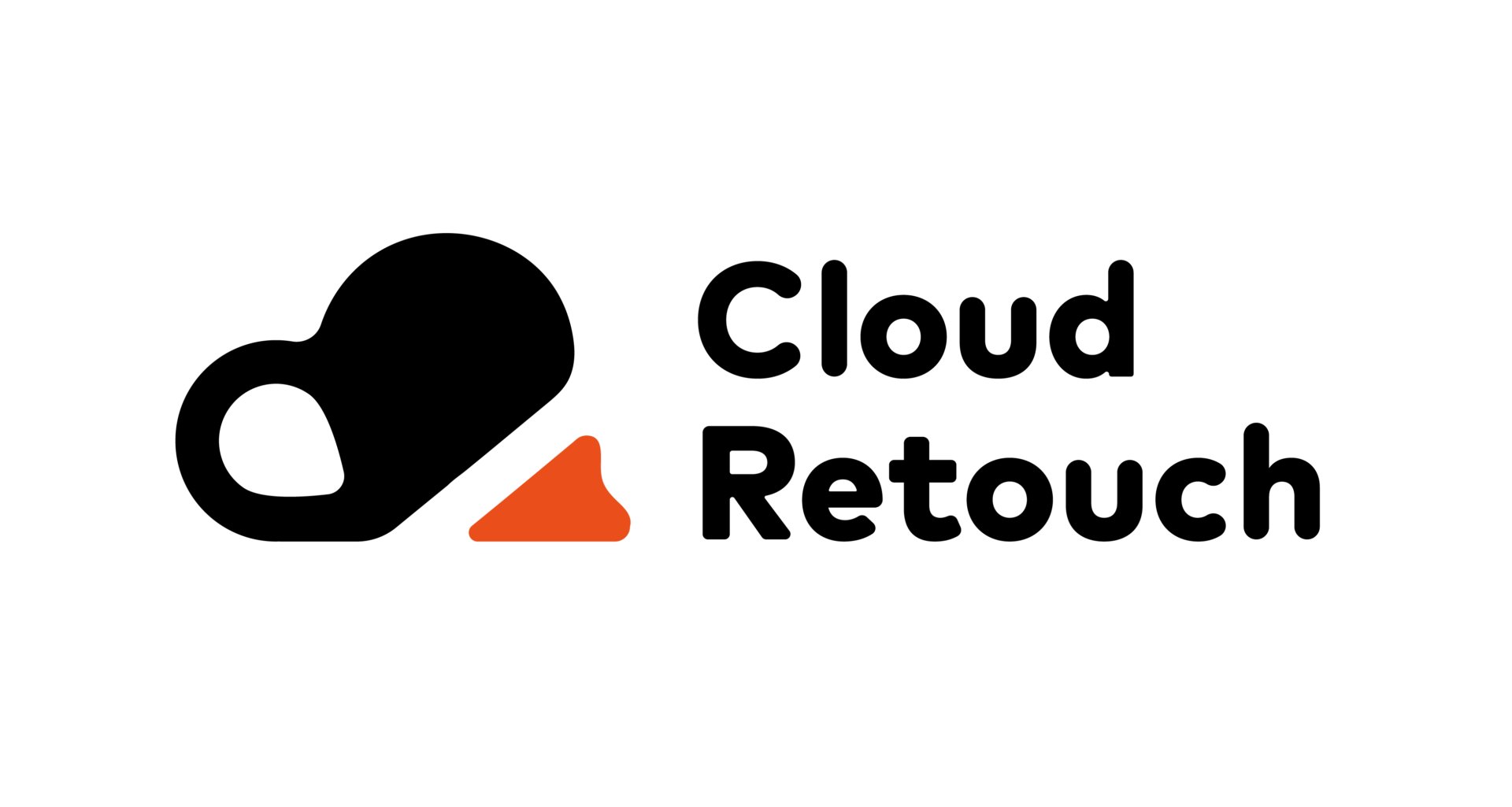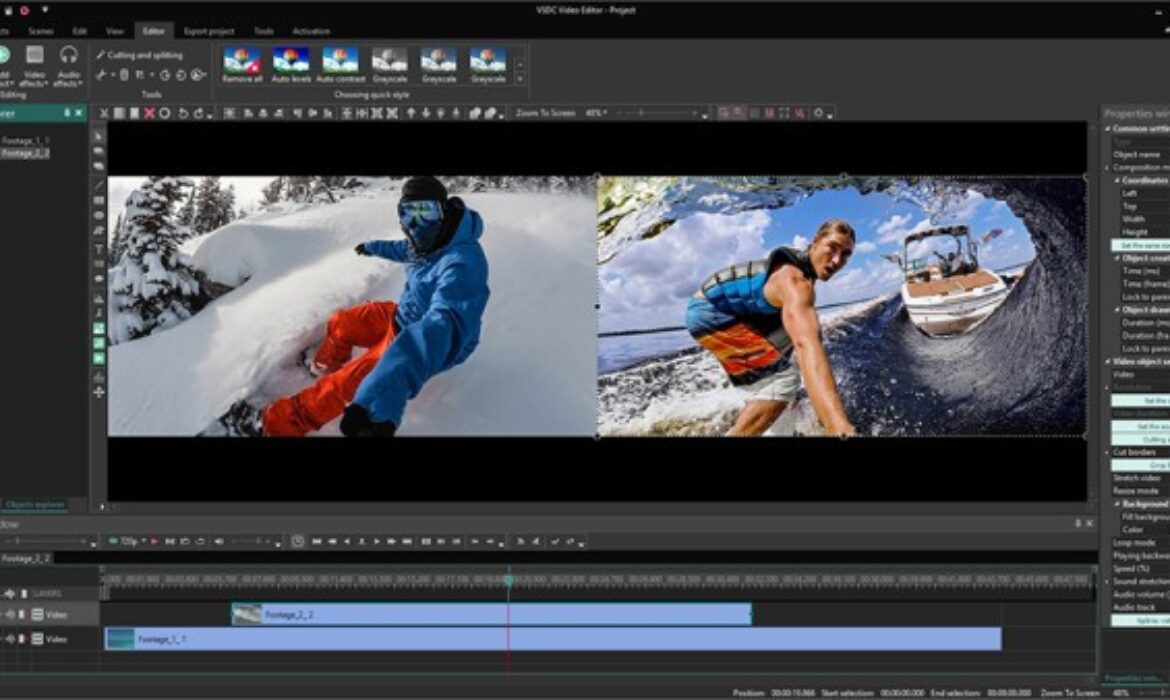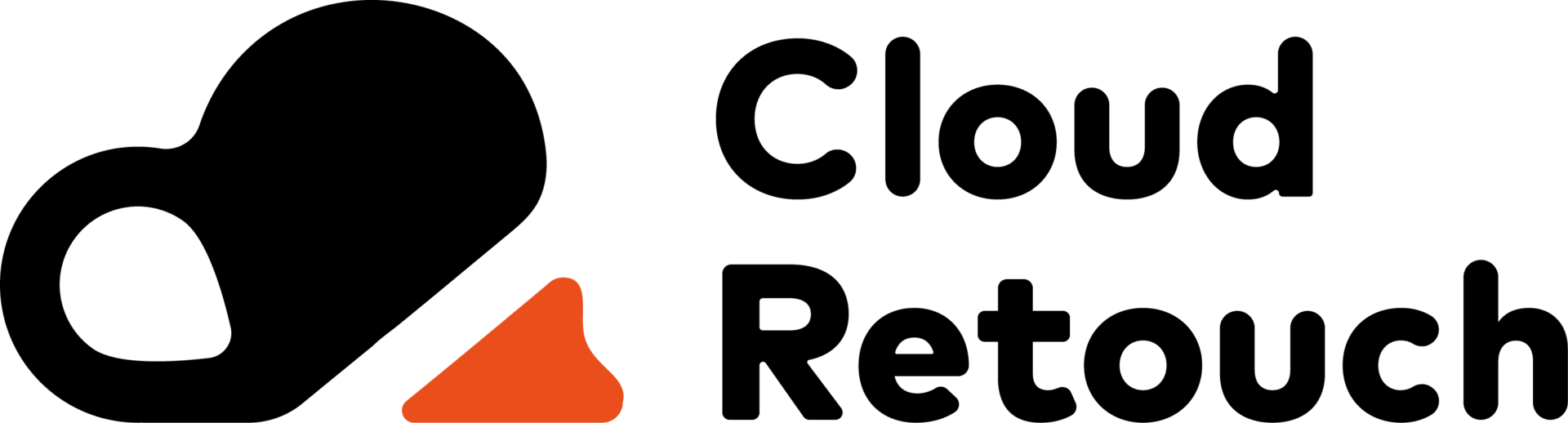In the age of adventure and exploration, GoPro cameras have become synonymous with capturing breathtaking moments in the great outdoors. From mountain peaks to deep-sea dives, GoPro footage allows enthusiasts to relive and share their adventures. However, the true magic lies in the editing process, where raw clips are transformed into compelling stories. In this comprehensive guide, we’ll explore the art of GoPro video editing, offering valuable insights, techniques, and answering frequently asked questions (FAQs) to help you turn your adventure footage into captivating narratives.
Capturing Adventure with GoPro: A Visual Journey
Contents
Choosing the Right GoPro Settings
Before diving into the editing realm, ensuring you capture high-quality footage is paramount. Familiarize yourself with the settings of your GoPro, considering factors such as resolution, frame rate, and field of view. Adjusting these settings based on the nature of your adventure ensures that your footage is crisp, immersive, and ready for the editing process.
Utilizing GoPro Accessories for Dynamic Shots
GoPro’s ecosystem includes a range of accessories designed to enhance your shooting capabilities. Experiment with mounts, stabilizers, and filters to capture dynamic and steady shots. Whether you’re biking down a trail, surfing a wave, or soaring through the sky, the right accessories can elevate your footage and provide a professional touch.
GoPro Video Editing Techniques: Crafting Cinematic Stories
Choosing the Right Editing Software
GoPro footage is diverse and dynamic, requiring software that can handle its unique characteristics. Popular editing programs like Adobe Premiere Pro and GoPro’s own Quik app provide comprehensive tools for editing and enhancing your videos. Familiarize yourself with the features of your chosen software to maximize your editing capabilities.
Highlighting Key Moments with Cutting and Transitions
Adventure footage often contains a plethora of exhilarating moments. Effective storytelling involves cutting unnecessary segments and seamlessly transitioning between scenes. Experiment with cuts and transitions to maintain a fast-paced and engaging narrative. This enhances the overall viewing experience, keeping your audience captivated from start to finish.
Enhancing Visual Appeal with Color Correction
GoPro footage may sometimes require color correction to bring out the vibrancy of the surroundings. Experiment with color grading tools to enhance the natural beauty of landscapes, underwater scenes, or high-altitude adventures. Balancing exposure, saturation, and contrast can transform your footage, giving it a cinematic quality.
Adding Depth with Music and Sound Effects
Audio is a crucial element in storytelling. Enhance the emotional impact of your adventure videos by carefully selecting background music that complements the mood of each scene. Additionally, incorporate natural sounds or GoPro’s unique audio captures to add depth and authenticity to your videos.
Conclusion: Share Your Adventure Stories
In conclusion, GoPro video editing is not just about stitching clips together; it’s about crafting immersive stories that transport viewers into your adventures. By understanding your GoPro settings, utilizing accessories, and mastering editing techniques, you can transform raw footage into cinematic narratives that captivate your audience.
Embark on your video editing journey with confidence, experiment with different styles, and let your creativity flow. Whether you’re an adrenaline junkie capturing extreme sports or a nature lover documenting scenic landscapes, GoPro video editing empowers you to share your unique perspective with the world.
Take the next step and turn your adventure footage into stories that resonate. With the right techniques and a passion for storytelling, you’ll not only relive your experiences but also inspire others to embark on their own exciting journeys. Happy editing!
FAQs: Answering Your GoPro Video Editing Queries
Q: Can I edit GoPro videos on my smartphone?
A: Yes, GoPro offers a user-friendly mobile app called Quik that allows you to edit videos directly on your smartphone. Additionally, you can use other third-party editing apps for more advanced editing capabilities.
Q: How do I create time-lapse videos with my GoPro?
A: Most GoPro models have a built-in time-lapse feature. You can access this feature in the settings and customize the interval between shots. During editing, you can compile these images into a time-lapse sequence using your chosen editing software.
Q: What is the best way to stabilize shaky GoPro footage?
A: GoPro’s HyperSmooth technology, available in newer models, is an excellent built-in stabilization feature. If you still experience slight shakes, consider using software stabilization tools during the editing process, such as Adobe Premiere Pro’s Warp Stabilizer.
Q: Can I add text overlays to my GoPro videos?
A: Yes, most video editing software allows you to add text overlays. Look for the “Titles” or “Text” feature and customize the appearance of your text to complement your adventure theme.
Q: How can I showcase my GoPro videos on social media?
A: Export your edited videos in a social media-friendly format and resolution. Most editing software provides export settings tailored for platforms like Instagram, Facebook, or YouTube. Use relevant hashtags and captions to increase visibility.