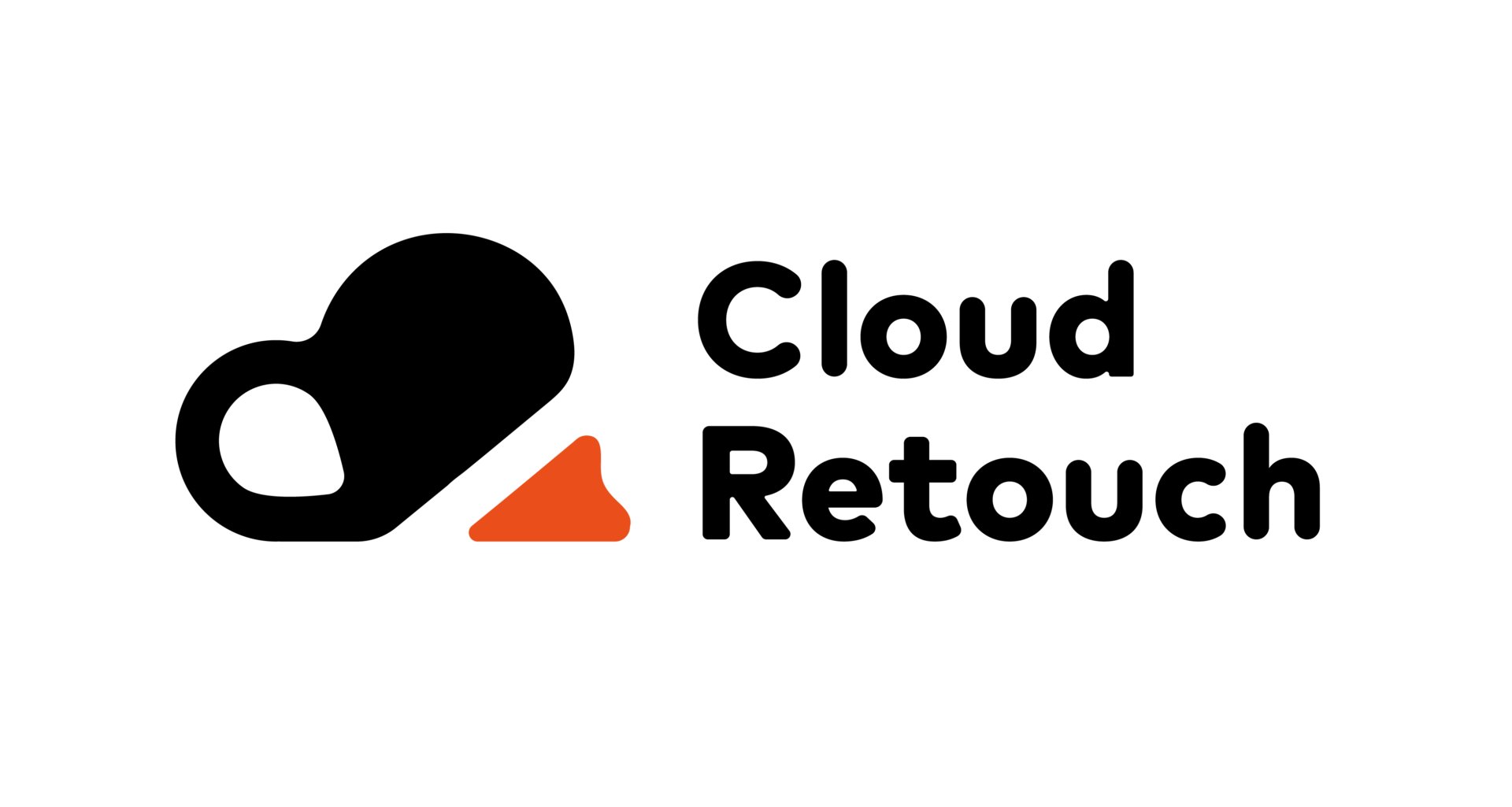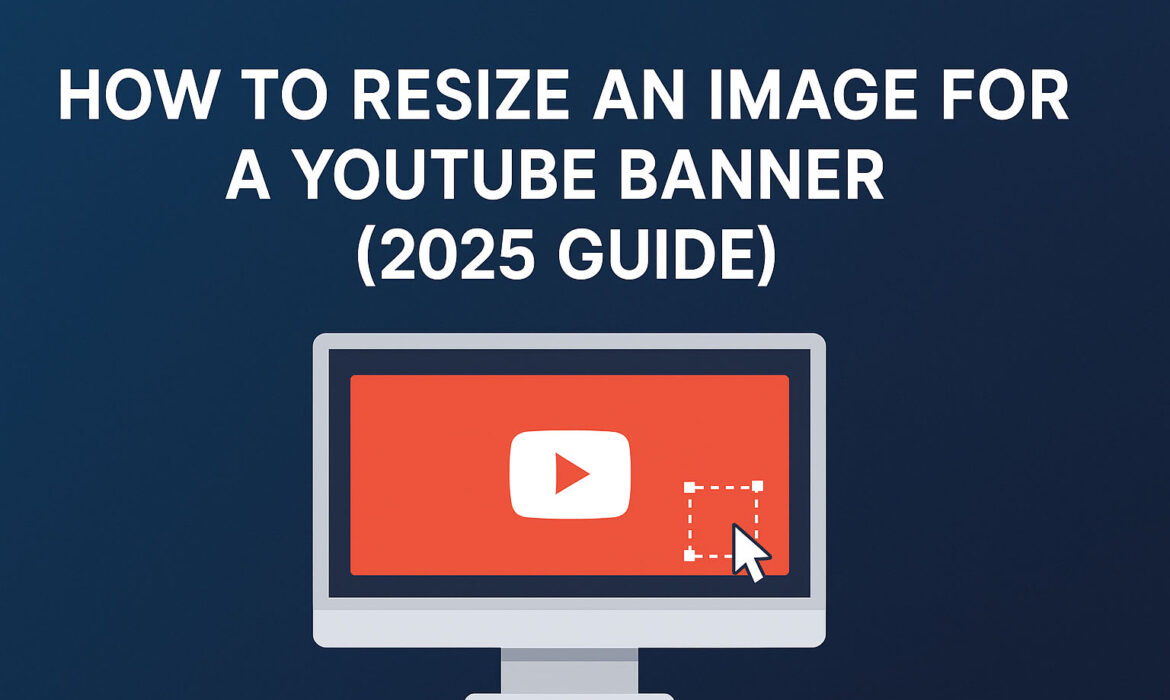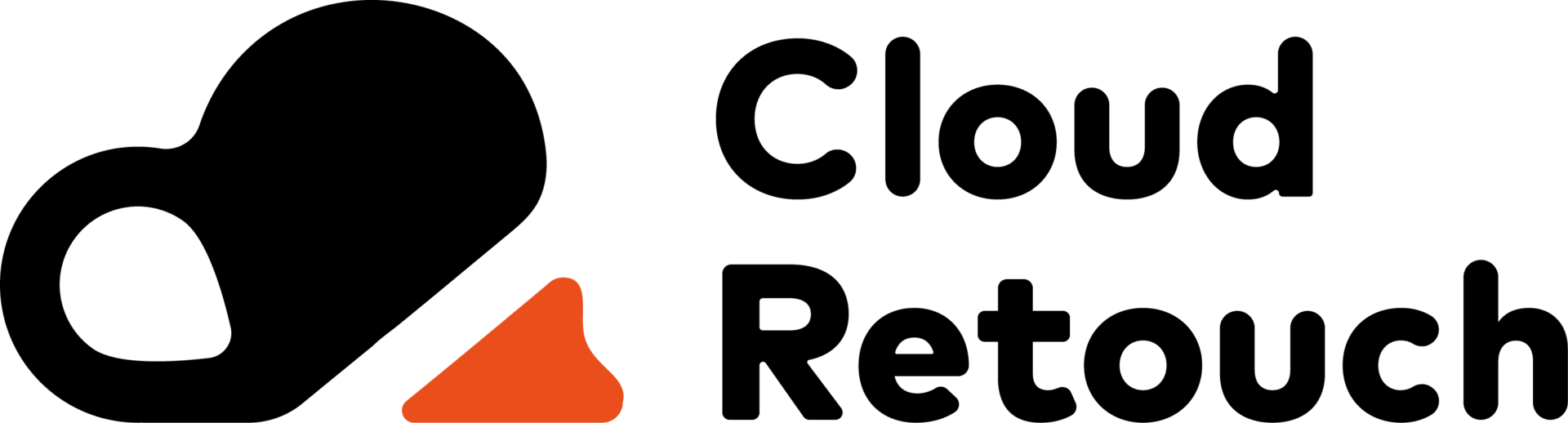Creating an eye-catching YouTube banner is essential for establishing your channel’s identity and attracting viewers. One of the most crucial steps in this process is ensuring your image is the correct size. In this comprehensive guide, we’ll walk you through how to resize an image for a YouTube banner, covering everything from ideal dimensions to practical tools and tips.
Understanding YouTube Banner Dimensions
Contents
Before diving into the resizing process, it’s important to grasp the recommended dimensions for YouTube banners. As of 2025, the optimal size for a YouTube banner is 2560 x 1440 pixels. This resolution ensures your banner looks sharp across various devices, including desktops, tablets, and smartphones.
However, it’s not just about the overall size. YouTube also defines a “safe area” within the banner where essential elements like text and logos should be placed. This safe area measures 1546 x 423 pixels and is centered within the banner. Keeping important content within this zone ensures it remains visible across all devices without being cropped.
Why Resizing Is Necessary
You might be tempted to upload any image as your YouTube banner, but without proper resizing, your image could appear pixelated, stretched, or cropped in unexpected ways. Resizing an image for a YouTube banner ensures that it displays correctly on all screen sizes and maintains a professional appearance.
Additionally, YouTube has a maximum file size limit of 6MB for banner images. If your image exceeds this limit, you’ll need to compress it without compromising quality. This is where resizing tools come in handy.
Tools to Resize an Image for a YouTube Banner
Several online tools can assist you in resizing your image to the correct dimensions for a YouTube banner. Here are some popular options:
- Adobe Express: A user-friendly tool that allows you to upload your image, set custom dimensions (2560 x 1440 px), and download the resized banner. It also offers additional editing features to enhance your design.
- Fotor: This platform provides a YouTube banner resizer that lets you upload your image, adjust the size, and download the result. It also offers templates and customization options to personalize your banner.
- ResizeClub: An online tool specifically designed for resizing images to YouTube banner dimensions. It supports batch resizing and ensures high-quality results.
- Clideo: A simple tool that allows you to upload your image, resize it to the recommended dimensions, and download the resized banner. It also offers options to adjust the image’s position and background color.
Step-by-Step Guide to Resize an Image for a YouTube Banner
Now that you’re familiar with the tools available, let’s go through a step-by-step process to resize your image for a YouTube banner.
- Choose Your Image: Select an image that represents your channel’s theme and content. Ensure it’s of high quality and visually appealing.
- Upload the Image: Using one of the tools mentioned above, upload your selected image.
- Set the Dimensions: Input the dimensions 2560 x 1440 pixels. This ensures your banner will display correctly across all devices.
- Adjust the Safe Area: Position important elements like text and logos within the 1546 x 423 pixel safe area to prevent them from being cropped.
- Preview the Banner: Before finalizing, preview how your banner will look on different devices. This step helps identify any adjustments needed.
- Download the Resized Banner: Once satisfied with the preview, download the resized banner. Ensure the file size is under 6MB to comply with YouTube’s requirements.
Tips for Designing an Effective YouTube Banner
While resizing your image is crucial, designing an effective banner involves more than just dimensions. Here are some tips to create a compelling YouTube banner:
- Consistency: Use colors, fonts, and images that align with your brand identity.
- Simplicity: Avoid clutter. A clean, simple design often has a more significant impact.
- Call to Action: Include a call to action, such as “Subscribe” or “Watch Now,” to encourage viewer engagement.
- Mobile Optimization: Since many users access YouTube via mobile devices, ensure your banner looks good on smaller screens.
Conclusion
Resizing an image for a YouTube banner is a straightforward process that can significantly enhance your channel’s appearance. By following the steps outlined in this guide and utilizing the recommended tools, you can create a banner that not only fits perfectly but also captures the essence of your channel.
If you need assistance with resizing or designing your YouTube banner, Cloud Retouch offers professional image editing services tailored to your needs. Visit our website to learn more and get started today.